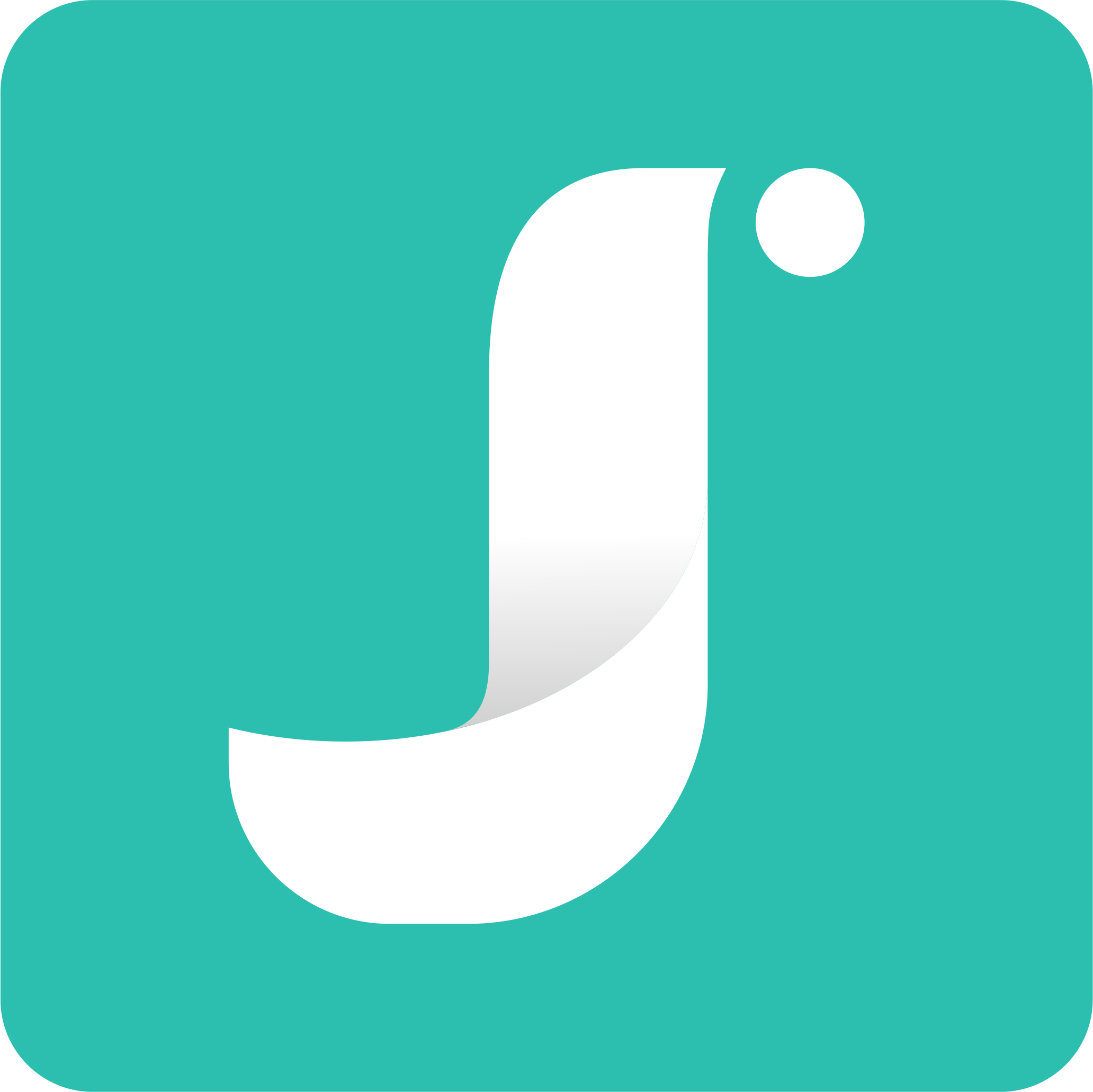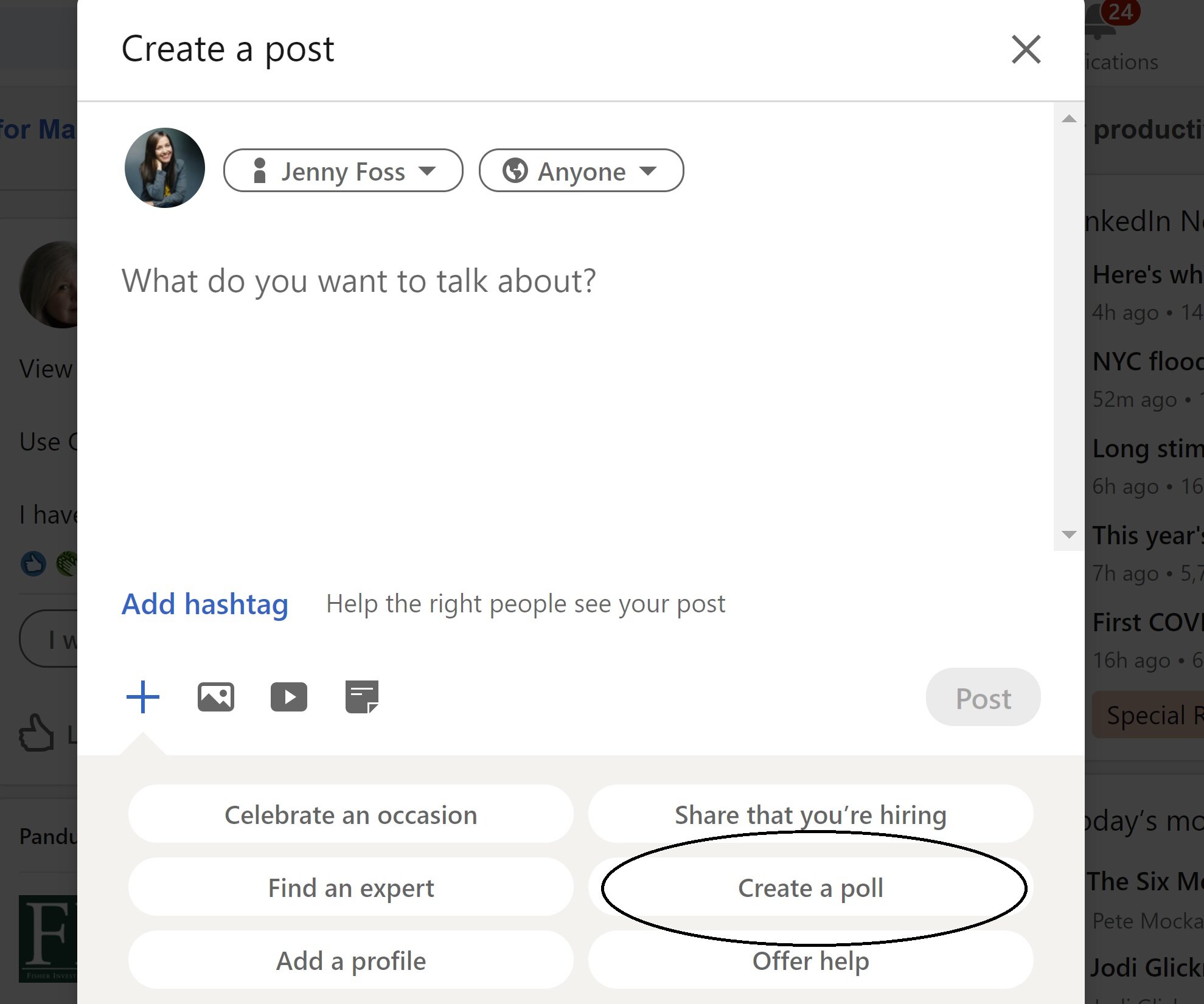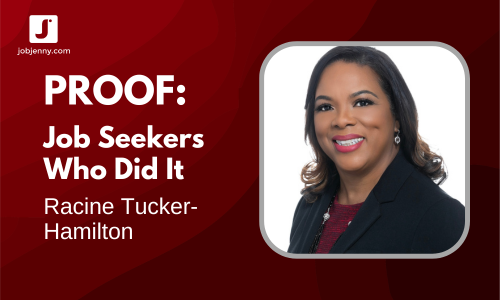New LinkedIn Features that Scream "Help You Land a Job"
By now, you’ve surely noticed that times, they are a changin’ over on LinkedIn.com. Most notably, they’ve just rolled out a spankin’ new user interface, for both mobile and desktop. They’ve also introduced some great new features in recent months that may be mighty useful as you work to land a job or strengthen your professional brand (or both).
New LinkedIn Learning Courses
OK, full disclosure, this one is not a part of the big UI rollout, but THIS JUST IN … Two courses that I recorded over the summer for LinkedIn Learning (my debut at “remote recording” with LinkedIn… and yes, it was terrifying) have just launched. And, if you’re a job seeker, the topics are probably right up your alley:
Working with Recruiters to Get a Job — This one launched just hours ago. It’s a quick, self-paced video course that’ll help you better understand how internal recruiters, agency recruiters (a la “headhunters”) and temp agencies work, and learn how to enlist the right recruiter for your job search. It’s hot off the presses.
Optimize Your Resume for Applicant Tracking Systems — You probably understand that this pesky digital gatekeeper exists, but a lot of people don’t know how, exactly, the ATS (resume scanning software) works. In this course, I’ll walk you through the ins and outs of the ATS and teach you how to optimize your resume and maximize your chances for success if you’re applying for jobs via online applications.
NOW, these courses can be accessed immediately if you’re already using LinkedIn Premium — But, even if you don’t have Premium, you can snag a free month of LinkedIn Learning and have immediate access to every course on the platform (10,000+ and I’m not kidding), including my “Job Seeker Tips,” “Expert Tips for Answering Common Interview Questions,” and “Video Interview Tips.”
Featured Content
Featured Content is another cool new feature on LinkedIn. It allows you to strategically showcase work you’re proud of, share content that affirms your thought leadership in your area of expertise, upload photos, links to websites, really, just about anything that you feel will help recruiters and hiring managers better understand who you are professionally.
If you’re familiar with pinned Tweets on Twitter, it operates in much the same way — It anchors content that you don’t want to get buried in your activity feed right in its own prominent spot. You can feature multiple piece of content at once, or just one.
You’ll find Featured Content in between the About and Activity sections on your profile.
I highly recommend using this feature if you want to show people evidence of your passion, your knowledge and your enthusiasm for what you do professionally.
Open to Work
Oh, good old “Open to Work.” Well, actually, it’s good NEW “Open to Work” — and it’s the feature people are talking about the most of late.
If you’re not already using it, you’ve probably noticed that green photo frame with #opentowork around the headshots of people in your network.
And that green swoosh means exactly what you think it does. Those using this new feature have elected to alert everyone who visits their profile that they are open to discussing job opportunities.
Now, I have heard people criticize Open to Work, saying that it’ll make people look needy or desperate or unappealing to a recruiter. I can’t speak for all recruiters, but as a recruiter myself, I actually appreciate the feature. It destigmatizes being an active job seeker vs. a passive one, which is pretty darned relevant in this crazy COVID year.
Beyond my own opinion, I’ll also share a bit of early data on Open to Work, from LinkedIn’s new CEO, Ryan Roslansky:
Nearly 2.5 million members have adopted the frame, from airline pilots to data analysts. Early results show members with the Open to Work photo frame are receiving 40% more InMails from recruiters and 20% more messages from the LinkedIn community.
With that, I’ll leave it for you to decide. Just be careful if you are covertly looking … your boss can see your #opentowork green swoosh along with everyone else.
Create a Poll
Now, here is an interesting one, Create a Poll. This feature, which you will find among your options if you choose “Start a Post” from your home page, will allow you to create a poll with up to four questions, for up to two weeks.
At face, you may wonder how on earth creating a poll might help you with your job search. I can think of a few examples:
Ask your network about important trends they are seeing in your industry — This not only may help you decide on what types of articles and content to share on your feed, but it’ll help position you as someone who is pretty darned engaged in your chosen field.
Gain insights on the most important skills for the job you’re targeting. Say you want to shift from being a software engineer to a job as a project manager — I’m guessing you have some project managers in your network. Engage them.
Invite people to share which job search strategies they find most effective. This may be particularly helpful if you’re getting frustrated that your own methods aren’t working. Crowdsource that baby.
Now, if you have a tiny network, you may not find this feature useful, but for those of you reasonably large ones, it may be fun to try it out.
Stories
Yep, LinkedIn has jumped on the Stories bandwagon. If you use Instagram or Snapchat stories, this will be a familiar feature: Stories are temporary photos and short videos that disappear after 24 hours. It’s only available in certain countries (including the U.S. and Canada), and you have to access it through the LinkedIn mobile app.
What I like about Stories is that provides a quick and relatively simple way to give people a glimpse at your personality, your energy level, what a day in your life looks like, etc. Always remember that, when you get down to it, people hire people. LinkedIn Stories provides you a platform to showcase your humanness and authenticity in lovely, digestible chunks.
Just remember that “showcasing your humanness” does not mean go off the rails into TMI-ville. LinkedIn is a network for and of professionals.
Craft accordingly.
LinkedIn headlines
I love this one. Your headline, which appears under your name on your profile, has always been customizable. And you should customize it — it’s valuable real estate in terms of helping strengthen your profile for LinkedIn’s search algorithm and it enables the human reviewer to quickly see who you are as a professional.
But, for the longest time, you were limited to a maximum 120 characters for the headline, which sometimes made things tricky when you needed, say, 145 characters to really nail it. LinkedIn now allows up to 240 characters for your headline, which is practically a freaking book comparatively.
Now, I certainly wouldn’t blather on endlessly. But what I would do is make your headline more compelling than “Current Title at Current Employer,” which is what LinkedIn will default you to if you don’t modify it otherwise.
Remember, this (along with your photo) will be the first thing a recruiter sees when she conducts a search via LinkedIn. If you turn up in a search, you’ll appear on her screen along with a bunch of other similarly qualified people. From there, she will choose whose profile she wants to click into first. Make sure your headline’s click-worthy.
looking for more linkedin secret weapons?
This is just the tip of the iceberg. If you want to harness the full power of LinkedIn, check out our Ridiculously Awesome LinkedIn Kit.
This post may include affiliate links. Please see our affiliate disclosure here. We only recommend people, products and services that we know and trust.